
Benzinga Connect App(UN)MATCHED NETWORKING AT YOUR FINGERTIPS
Make the most out of our Benzinga Events conferences by accessing the Benzinga Connect app!
In the Benzinga Connect app, you can:
- Book 1:1 meetings with other attendees
- Review the conference agenda, speakers, sponsors, and participating companies
- Receive important updates while onsite
*Conference ticket registration is required in order to access to the Benzinga Connect app. The Benzinga Connect app is not available for virtual events.
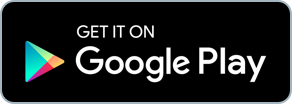
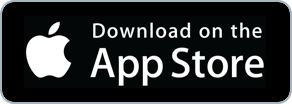
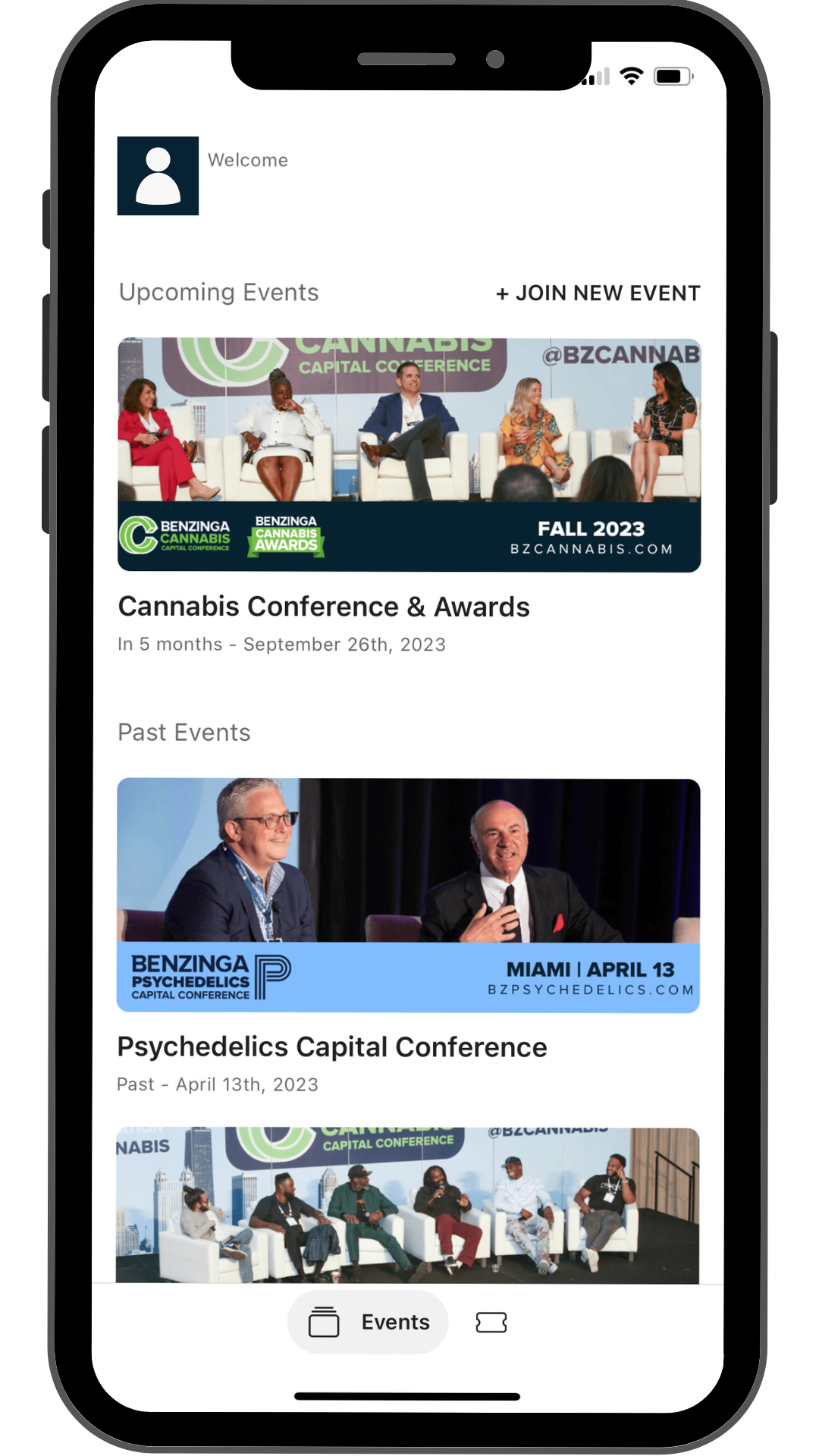
FREQUENTLY ASKED QUESTIONS
- Download our Benzinga Connect app from the Google Play Store or the Apple App Store.
Ticket purchase/registration is required before you are able to access the events within the app. - Click on the link that was sent to your inbox from events@benzinga.com. Once the app has opened for public access, you will be sent a unique join code.
This join code can only be claimed once, be sure to use the correct email when claiming.
Save this information because that will be your login. - Set up your profile and select which days you’ll be available to network.
- Select items you’re interested in for optimal matchmaking. This is an amazing opportunity to find potential customers and grow your network.
- The People tab is your hub for scheduling meetings with participating sponsors, investors, and attendees. You can filter based on what types of companies you’re interested in meeting with. Here you can bookmark your favorite contacts and chat/book meetings. To schedule a meeting – click on the action button.
- The Schedule tab will contain all of the presentations that you want to see and your scheduled meetings. You can filter by stage and types of sessions.
- The Speaker and Sponsor tabs are also available on the navigation tab. Learn more about the speakers you’re interested in and discover sponsors’ booth locations in the Exhibit Hall.
You must have the Benzinga Connect app open in order to scan a QR code or provide your QR code.
Where to Find in Mobile App:
- Open Benzinga Connect mobile app
- Click on the event you are onsite for
- Navigate to the top right corner
- Click on the QR icon
- This icon will always be available at the top even if you switch tabs from the bottom menu bar (People, Schedule, Speakers, Sponsors, etc.)
Where to find the Prospects tab:
The sponsor representatives can see their own scanned leads under the prospect tab in the mobile app.
- Go to Peoples tab
- Click on Prospects
If you are not actively scanning QR codes at the conference, you will not see any Prospects.
At this time, exporting the scanned leads is only available for sponsor and participating company representatives. If you or your company is not actively sponsoring or participating in the conference, we are unable to export this information from the app.
You will be reponsible for copying the contact information for each of your scanned leads before the app closes.
If you did not claim your unqiue code or register for the app at any point, you will not have any information to export.
Every sponsor & participating company has a company profile created within the app. This is a great place to add company information, website, socials, exhibit booth location, etc.
Sponsor admin accounts must be created by Benzinga in order to access the sponsor dashboard. We suggest only allow one person manage the company profile information.
Sponsor admins will have access to:
- Company profile overview:
- Overall performance: Measure your booth visibility and success in the event through the number of visits and meetings.
- Total unique visitors
- Outbound meeting requests
- Meeting acceptance rate
- Total time spent in booth
- Booth Visits Activity: See the number of unique booth visitors versus total visits by day.
- Meeting request activity: See total inbound and outbound meeting current status.
- Chat Activity: See total inbound and outbound chat current status.
- Virtual Booth: Customize your booth and make it look perfect
- Embed images, videos, web pages and other materials in the carousel section to increase interest towards your booth.
- Embed presentations, lead captures or engagement tools to your virtual booth.
- Representatives: The app will link your representatives automatically. If you have problems with it, contact events@benzinga.com.
- Products: Add products and services to prominently display your top product listings and drive direct sales traffic to your e-commerce funnels.
- Downloads
- Engagement:
- Meetings and open chat summary: View and export list of representatives with inbound and outbound meetings.
- Who Met Who: View and export list of representatives meetings
- Prospects: View and export a list of scanned QR codes by representatives
Once the event has officially opened in the Benzinga Connect app, you will receive an email from noreply@brella.io containing your unique join code.
This code should only be claimed by you.
If you are unable to locate the email – please email events@benzinga.com and a Benzinga Events representative will be able to provide your code.
Please be sure to check your spam folder. If you do not find the email within your spam folder – please ensure that noreplly@brella.io is whitelisted as it may have been blocked by your firewall.
The events within the Benzinga Connect app are only available 2 weeks before and 2 weeks after the conference.
It is up to each conference attendee to close the loop and exchange contact information with other attendees.
Benzinga Events does not offer or send our attendee list.
Only registered attendees are able to communicate with other attendees via our networking app.
Under no circumstances will Benzinga publicly share or sell the attendee list from any of our events. If you come across a company or website who is trying to sell you our attendee list please be aware that it is a scam.
Please send any scams you see to scamreports@benzinga.com.
