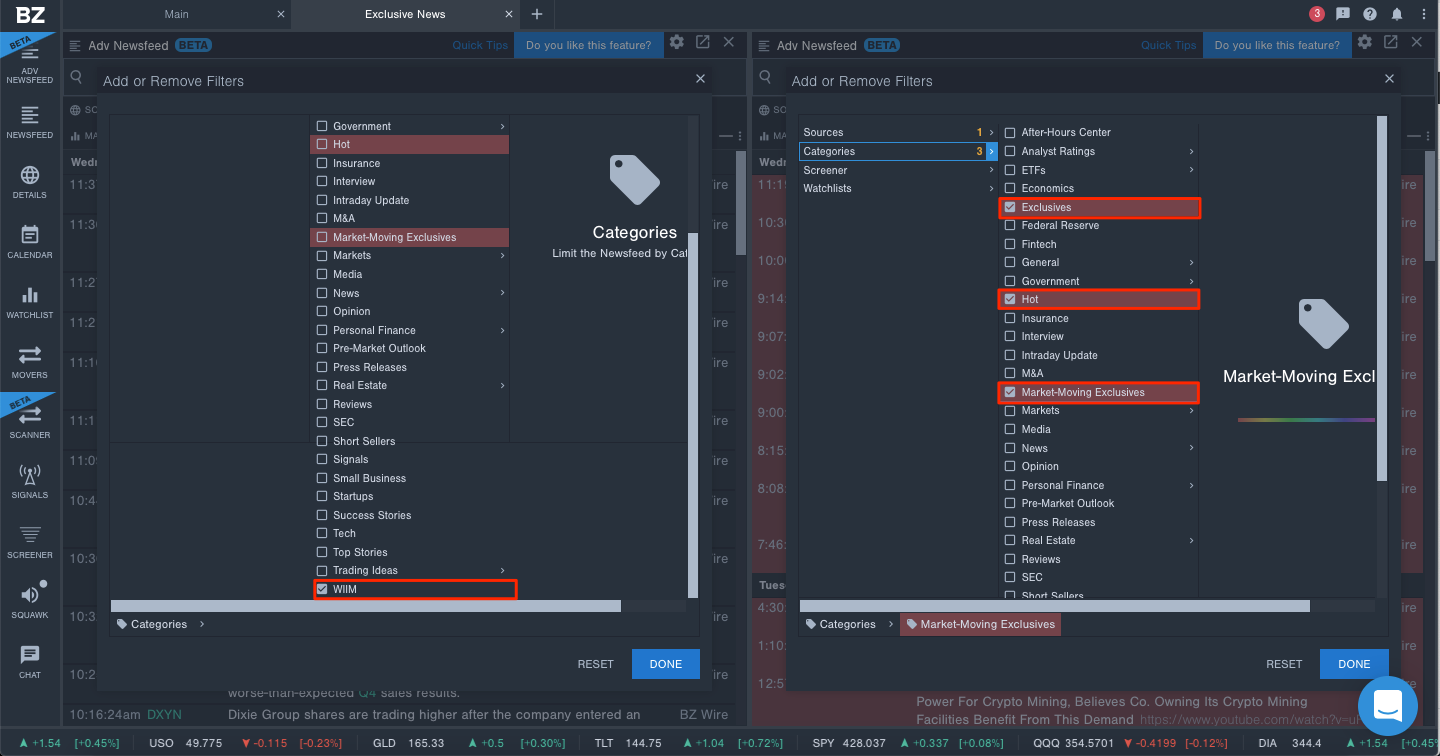Behind Benzinga Pro, there is a team of newsdesk writers and researchers dedicated to bringing you the fastest news. This includes exclusive breaking news so you can get access before others. Learn how to set up your Benzinga Pro Newsfeed so you never miss a piece of breaking news from the Benzinga Pro Newsdesk.
How to Setup Your Newsfeed for Exclusive News
Step 1: Create a New Workspace
First, create a new workspace in Benzinga Pro. You can do this by pressing the + button on the top left side of the screen. You can create as many workspaces as you’d like so you can use them for different things.
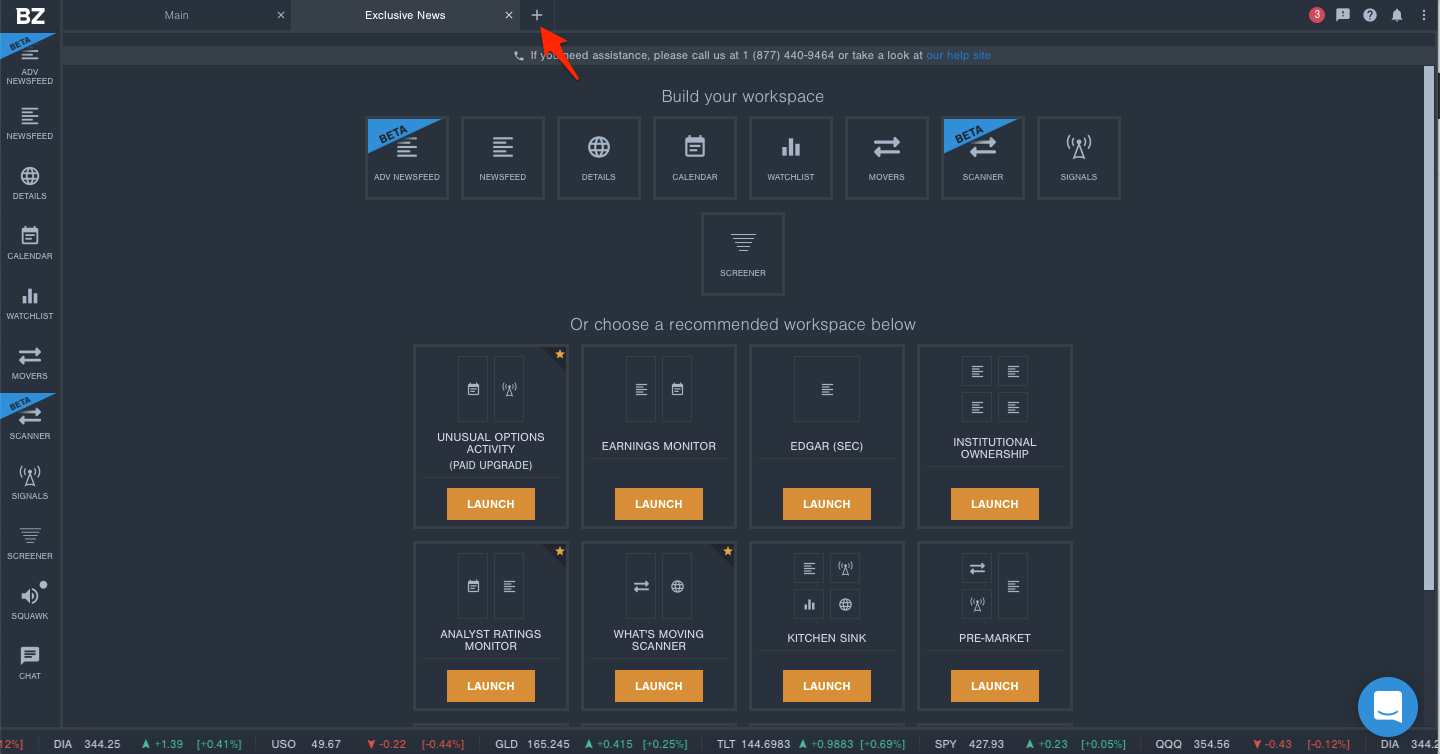
Step 2: Add Two Newsfeeds
The next step is two add two Newsfeeds to your new workspace. You can do this by clicking the Newsfeed or Advanced Newsfeed buttons on the left side of the screen. The Advanced Newsfeed is in beta mode, and allows for further filtering than the original Newsfeed.
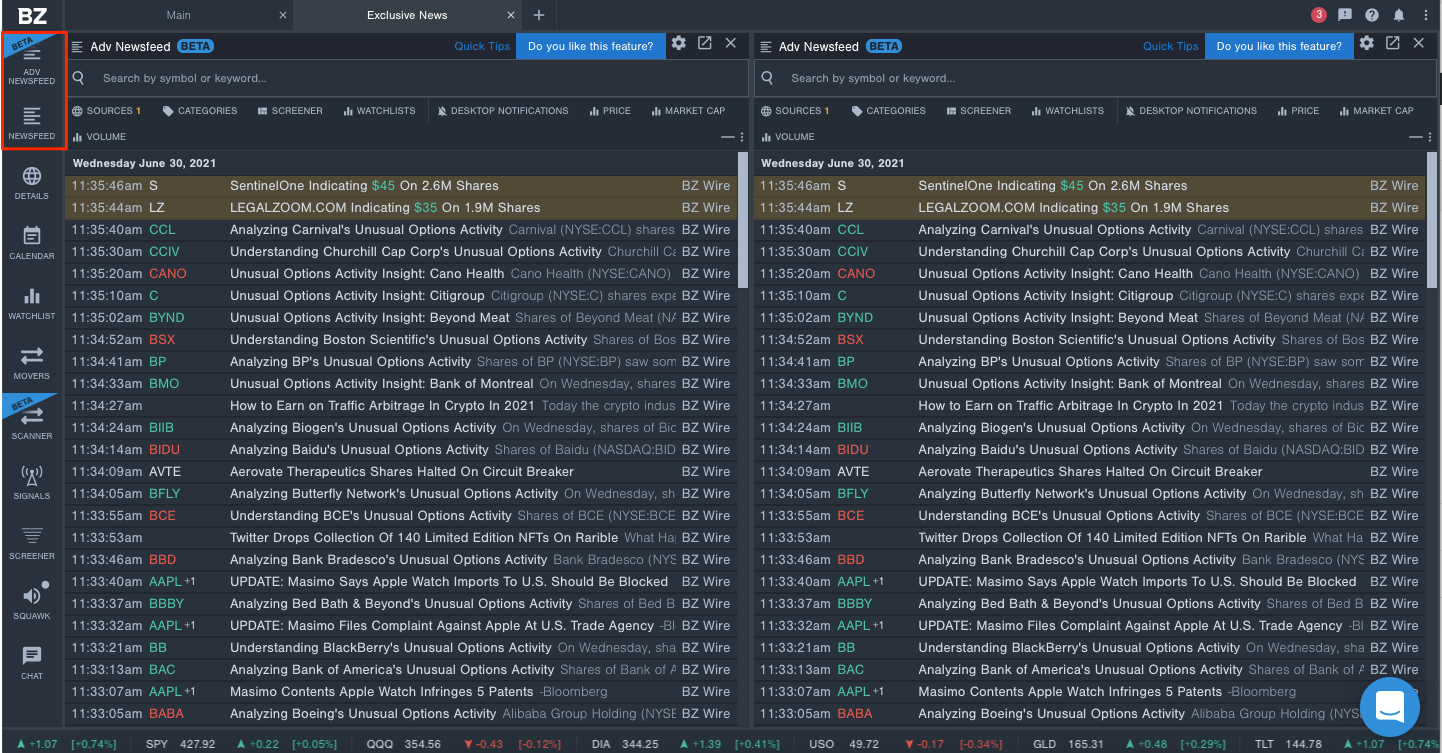
Step 3: Setup Newsfeed #1
For your first Newsfeed, select the source BZ Wire and the category WIIMS. Our newsdesk teams goes through all the top moving stocks for the day and identifies why it is moving. Adding this category will give you all of our WIIMS as they are published.
Step 4: Setup Newsfeed #2
For your second Newsfeed, select the source as BZ Wire and the categories as Exclusives, Hot and Market-Moving Exclusives. This will pull up all of our exclusive breaking news from our newsdesk team.
Final Thoughts
When our newsdesk team breaks exclusive news, that means you have access to the news first. When it comes to trading, timing is everything, and breaking news can help you get in before big price moves.
About Dan Schmidt
Dan Schmidt is a finance writer passionate about helping readers understand how assets and markets work. He has over six years of writing experience, focused on stocks. His work has been published by Vanguard, Capital One, PenFed Credit Union, MarketBeat, and Fora Financial. Dan lives in Bucks County, PA with his wife and enjoys summers at Citizens Bank Park cheering on the Phillies.