Canada, 23rd Aug 2024 - In today's digital age, sending large files via email can be challenging, especially when standard email services have file size limits. TitanFile offers a secure and user-friendly solution to this problem. This guide will walk you through how to use TitanFile to send large files, ensuring both security and simplicity.
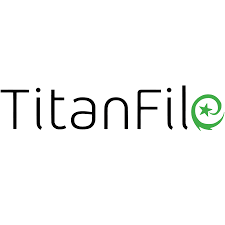
What is TitanFile?
TitanFile is a secure file-sharing platform designed to handle large files and sensitive information with ease. It provides a reliable way to send documents, images, videos, and other large files through a secure portal, making it an excellent choice for businesses and individuals who need to exchange files without compromising on security.
Why Choose TitanFile?
Here are some key reasons to consider TitanFile for sending large files and How to send large files via email:
- Enhanced Security: TitanFile employs advanced encryption techniques to ensure your files are protected during transmission and storage.
- User-Friendly Interface: The platform is designed with ease of use in mind, making file sharing straightforward even for those who are not tech-savvy.
- No File Size Limits: Unlike traditional email services, TitanFile allows you to send files of any size without worrying about size restrictions.
- Tracking and Notifications: TitanFile offers tracking capabilities and notifications, so you know when your files have been received and accessed.
Step-by-Step Guide to Sending Large Files with TitanFile
1. Sign Up for TitanFile
To get started, you'll need a TitanFile account. Follow these steps to sign up:
- Visit the TitanFile website and click on "Sign Up" or "Get Started."
- Choose a plan that suits your needs, whether it's for individual use or a business.
- Complete the registration process by providing your email address, creating a password, and filling out any required details.
2. Log In to Your Account
Once you've signed up, log in to your TitanFile account:
- Go to the TitanFile login page.
- Enter your email address and password.
- Click "Log In" to access your account dashboard.
3. Upload Your Files
With TitanFile, uploading large files is straightforward. Here's how to do it:
- From your dashboard, click on "Upload Files" or the corresponding button for uploading.
- Select the files you want to send from your computer. You can usually drag and drop files into the upload area or browse your files manually.
- TitanFile will begin uploading the files. The time this takes will depend on the size of the files and your internet connection speed.
4. Add Recipients
After uploading your files, you need to add recipients to whom the files will be sent:
- Once the files are uploaded, you'll see an option to "Add Recipients" or "Share."
- Enter the email addresses of the recipients. You can add multiple email addresses if you're sending the files to several people.
- TitanFile may offer options to add a message or specify instructions for the recipients.
5. Set Permissions and Expiry Dates
TitanFile allows you to set permissions and expiry dates for your files:
- Choose the level of access you want to grant your recipients. Options typically include view-only access or the ability to download the files.
- Set an expiry date for how long the files will be accessible. This feature helps ensure that files are not available indefinitely and adds an extra layer of security.
6. Send Your Files
Once everything is set up, you can send your files:
- Review the details to ensure everything is correct.
- Click on "Send" or the equivalent button to dispatch your files.
- TitanFile will send a secure link to your recipients via email. They will be able to access the files through this link.
7. Monitor and Track File Access
TitanFile provides tools to monitor and track the status of your files:
- After sending the files, you can log in to your TitanFile account to view the status of the sent files.
- Check if the recipients have accessed or downloaded the files, and view any activity logs if available.
8. Follow Up
To ensure that your recipients received and accessed the files:
- Follow up with the recipients to confirm they received the files and had no issues accessing them.
- If necessary, resend the files or provide additional assistance.
Tips for Using TitanFile Effectively
- Regularly Check for Updates: TitanFile frequently updates its features and security protocols. Keep an eye out for any new functionalities or improvements.
- Use Strong Passwords: For added security, use strong, unique passwords for your TitanFile account and encourage recipients to do the same.
- Leverage Integration: If you're using TitanFile for business purposes, explore integration options with other tools and platforms you use.
Conclusion
Sending large files via email doesn't have to be complicated or insecure. TitanFile provides a robust solution for transferring large files with enhanced security and ease of use. By following this guide, you can confidently share large files knowing they are protected and accessible to your intended recipients. Whether for personal or professional use, TitanFile's features ensure a smooth and secure file-sharing experience.
Media Contact
Organization: Titan File
Contact Person: Team titan file
Website: http://www.titanfile.com/
Email: Send Email
Country:Canada
Release id:16066
View source version on King Newswire:
TitanFile Releases 2024 Guide: How to Send Large Files via Email with Ease
Release id:6220
© 2025 Benzinga.com. Benzinga does not provide investment advice. All rights reserved.
Trade confidently with insights and alerts from analyst ratings, free reports and breaking news that affects the stocks you care about.