Are you ready to unlock the creative power of Google Bard? In this step-by-step guide, we’ll walk you through the process of creating stunning images with ease. Whether you’re a seasoned designer or just looking to dip your toes into the world of AI-generated art, we’ve got you covered.
Crafting Art With Google Bard: A Step-By-Step Guide
Unlocking the potential of Google Bard’s image generation feature is easier than you think. There is no need for complex installations or plugins; Bard keeps itself updated automatically.
Let’s dive into this creative journey:
Step I: Entering The Bard Realm
Begin your artistic adventure by visiting (Direct Link) through your web browser.
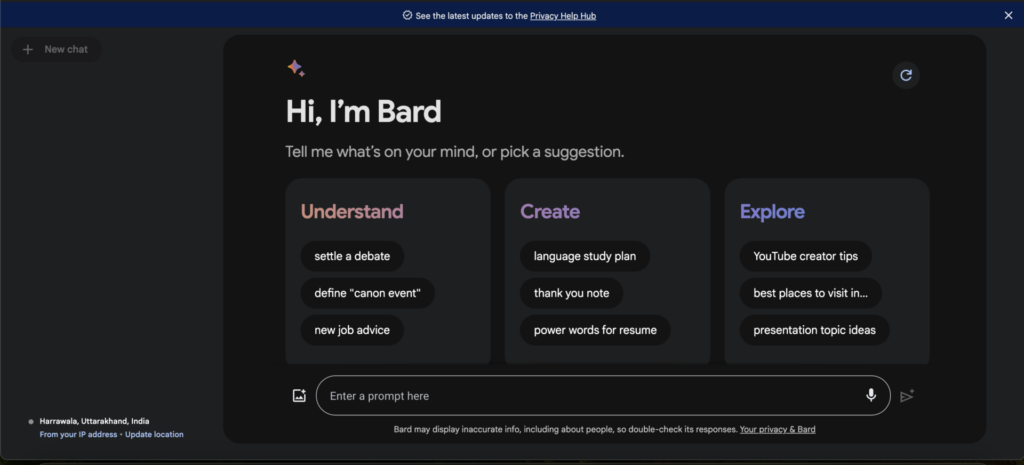
Step II: Speak Your Artistic Desires
In the text prompt, breathe life into your vision. Use action words like “draw,” “generate,” or “create” to set the stage—the more specific your details, the better the results.
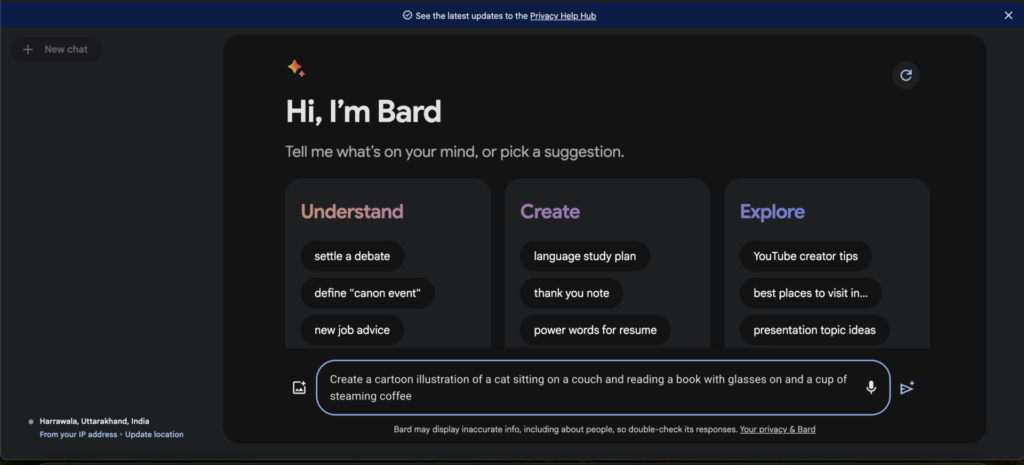
Step III: Witness The Magic
Click “Send” to watch the magic unfold. Google Bard will take your textual cues and craft a visual masterpiece based on your prompt.
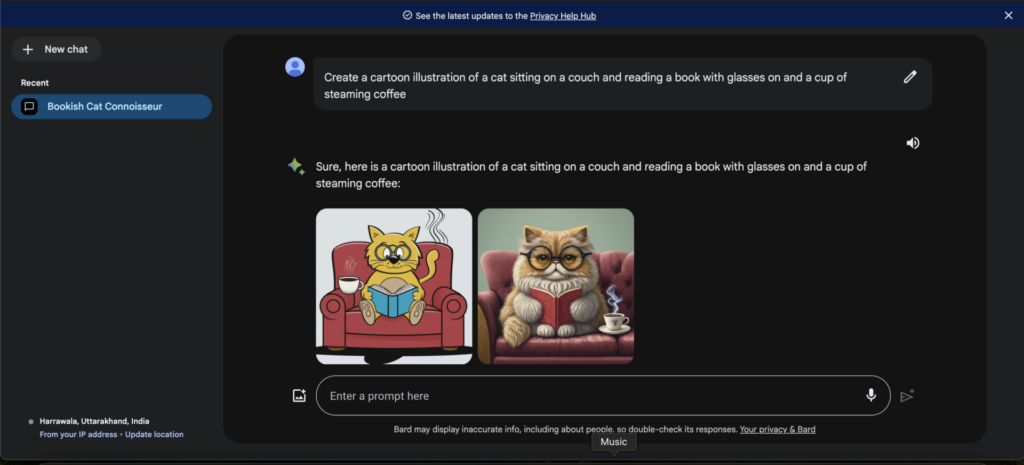
Step IV: Exploring Your Creations
Typically, Google Bard conjures up two images with a 1536 x 1536 pixels resolution. You can download your artwork or view it in full-screen mode. If you’re feeling adventurous, click “Generate more” for additional variations.
See Also: Too Lazy To Watch YouTube Videos? Google Bard Can Now Do It For You And Answer Your Questions
What Are Google Bard's Limitations:
As impressive as Google Bard is, it does come with its own set of limitations:
- Images generated by Google Bard are locked into a fixed resolution of 1536 x 1536 pixels.
- To uphold ethical standards, Google Bard abstains from creating images of real-life individuals or content that is violent, offensive, sexual, or copyrighted.
- Each masterpiece created by Google Bard bears a hidden digital watermark known as SynthID, quietly acknowledging its AI origin.
FAQs: Navigating The Bard’s Canvas
Let’s address some common questions about Google Bard’s image generation:
How does Bard conjure images from text?
Google Bard employs its advanced image-to-text model to breathe life into your textual visions, generating two images by default.
Can Bard flex its artistic muscles in different styles?
Google Bard’s creative range knows no bounds, but it refrains from creating images of real people or engaging with explicit or copyrighted material. Image resolution remains fixed at 1536 x 1536 pixels.
How do I provide input for image generation?
Craft text prompts with action words like “Create,” “Generate,” “Make,” and more: the more vivid your prompt, the more extraordinary the results.
Can Bard integrate with other software or platforms for a streamlined workflow?
Google Bard stands alone and cannot be integrated into other platforms.
What’s the cost of this artistic journey with Bard?
Google Bard’s image generation feature is entirely free to use!
Check out more of Benzinga’s Consumer Tech coverage by following this link.
Read Next: How To Find Songs Using Hum-To-Search On YouTube
Editor's Note: Artificial intelligence was used as a secondary aid in writing this story.
© 2025 Benzinga.com. Benzinga does not provide investment advice. All rights reserved.
Trade confidently with insights and alerts from analyst ratings, free reports and breaking news that affects the stocks you care about.