Forgetting your Mac password can be a stressful experience, but don’t worry, Apple has you covered with multiple solutions. Whether you’re dealing with a minor slip-up or a major lockout, here are two methods that can help you regain access to your Mac quickly and securely.
How To Use Apple ID To Reset Mac Password
There are various methods to unlock your Mac without a password. The method you choose could depend on whether you linked your Apple ID to your user account on your Mac during setup, or not.
Step I: After three incorrect attempts, a prompt will appear asking if you want to restart your computer to view the password recovery options.
Step II: Click on the prompt to restart your computer.
Step III: Once your Mac reboots, you’ll be prompted to sign in with your Apple ID.
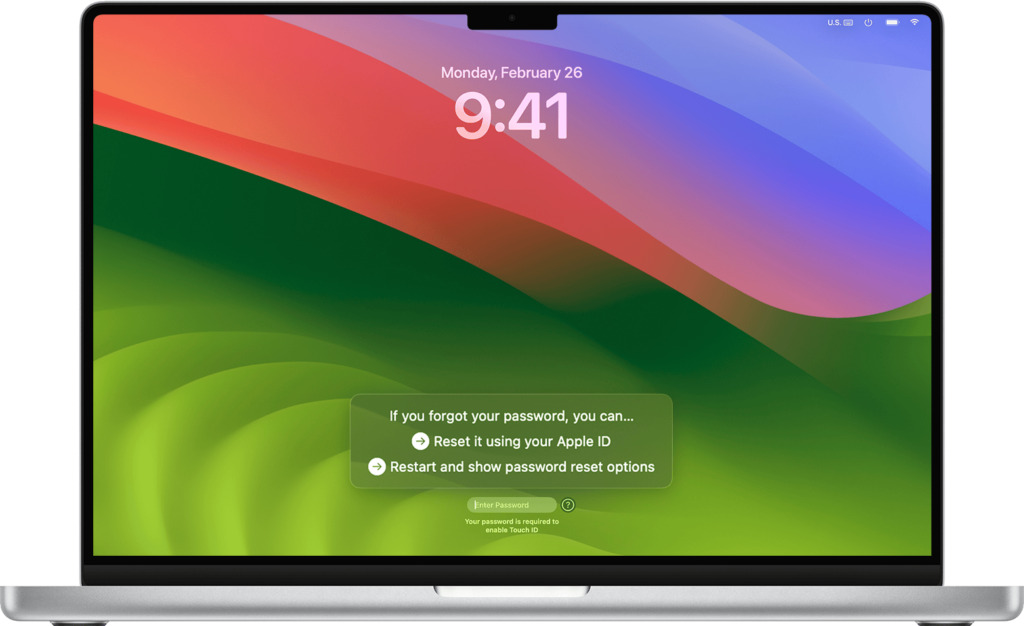
Step IV: After signing in with your Apple ID, choose the user account for which you want to reset the password.
Step V: Follow the instructions to enter a new password for your user account.
If other methods fail, you can reset your Mac password using Recovery Mode.
How To Use Recovery Mode To Reset Mac Passwords
For Macs With an Intel Processor: Power down your Mac. Then press and hold the Command + R keys on your keyboard. Continue holding Command+R until you see a progress bar below the Apple logo.
For Macs With Apple’s M1/M2/M3 Processor: Completely shut down your Mac. Press and hold the power button until you see the “Options” button. Then click on “options” and select “Recovery.”
Subscribe to the Benzinga Tech Trends newsletter to get all the latest tech developments delivered to your inbox.
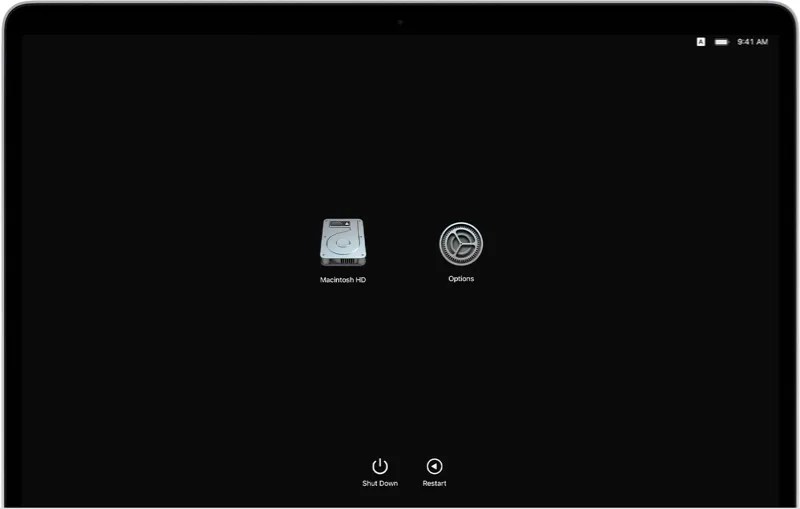
Now the steps are as follows for both categories:
Step I: Once in Recovery Mode, click on “Utilities” in the menu bar.
Step II: Select “Terminal” from the dropdown menu.
Step III: In the Terminal window, type resetpassword (as one word, without quotes) and press Return.
Step IV: Close the Terminal window. The Reset Password tool will appear.
Step V: Follow the prompts to sign in with your Apple ID.
Check out more of Benzinga’s Consumer Tech coverage by following this link.
Read Next:
Disclaimer: This content was partially produced with the help of AI tools and was reviewed and published by Benzinga editors.
Photo courtesy: Apple
© 2025 Benzinga.com. Benzinga does not provide investment advice. All rights reserved.
Trade confidently with insights and alerts from analyst ratings, free reports and breaking news that affects the stocks you care about.